If customers are Googling your store and not finding it, you’re not alone.
A lot of franchise owners don’t know this, but your local presence on Google and social media isn’t just about being open, it’s about showing signs of life online.
You can have the cleanest storefront, the friendliest staff, and the best products in town. But if your store isn’t set up properly online, locals will skip right past you.
Here’s how to fix it in under 30 minutes.
Step 1: Check if your Facebook Page already exists
Don’t start from scratch. Most franchises already have a page created by corporate.
Do this:
- Go to Facebook
- Search: [Brand + City] (e.g., “Dairy Queen Houston”)
- If you see a page with your store address or phone, that’s your page
➡️ Ask corporate to give you admin access. You’ll need a personal Facebook profile to manage it.
💡 Don’t create a new page unless you’ve confirmed one doesn’t already exist. Duplicates confuse customers and can get your page removed.
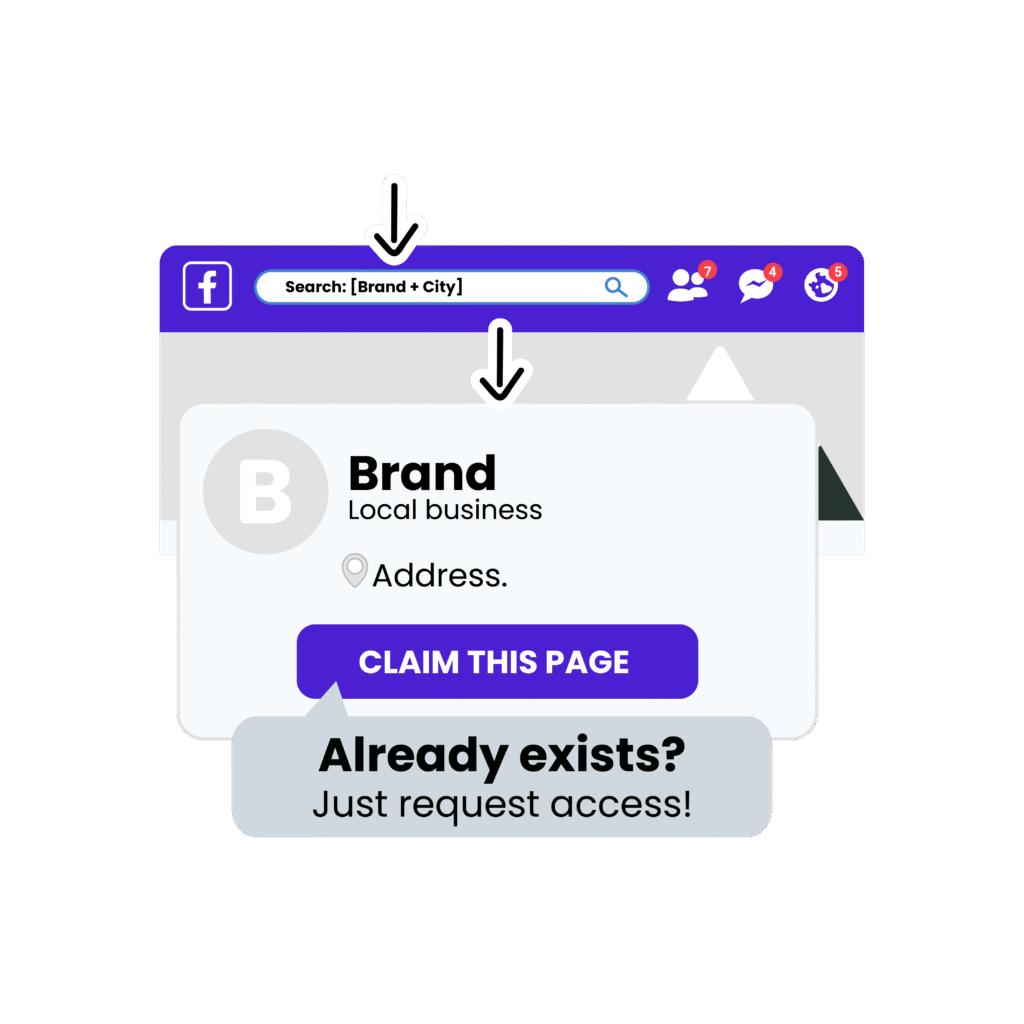
Step 2: Update your Google Business Profile
Your store’s Google profile is often the first thing people see when they search.
And if it’s missing or wrong? You’ll miss out on foot traffic.
Do this:
- Go to google.com/business
- Sign in and claim or create your business
- Add your correct address, phone, hours, website, and photos
💡 Businesses with photos get 42% more requests for directions on Google Maps.
Step 3: Respond to Google reviews (yes, even the bad ones)
When people see that you reply to reviews, it builds trust. And it helps you rank higher in local searches.
Do this:
- Go to your Google Business dashboard
- Click “Reviews”
- Thank happy customers
- Stay calm and helpful with negative reviews
Step 4: Create an Instagram account
Unlike Facebook, most franchise brands don’t set up Instagram for you.
You’ll need to create and manage it yourself — but it’s easy.
Here’s how:
- Use your business email
- Username: [Brand + City or Store Number] (e.g., UPSStore_1123)
- Choose “Creator” as the profile type
- Add a profile photo, bio, contact info, and link to your site
💡 Creator accounts give you more music options for Reels and are less likely to get flagged.
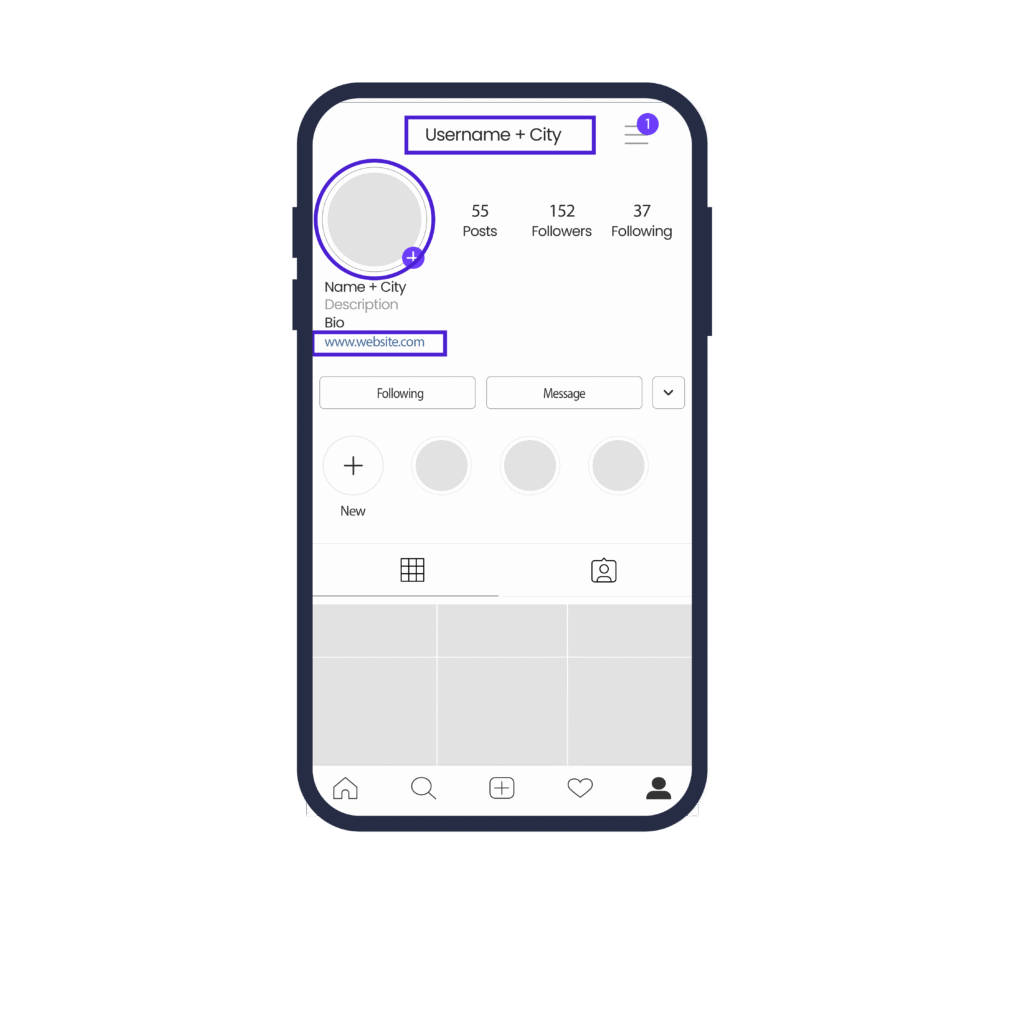
Step 5: Post 2–3 times a week with local content
Customers want to know what’s happening at your specific location, not what’s happening nationally.
Post ideas:
- Daily specials or in-store promotions
- Staff shoutouts
- Real customers (with permission)
- Store events or community involvement
Step 6: Add QR codes in-store for reviews
People won’t leave a review unless you make it stupid-easy. That’s where QR codes come in.
Do this:
- Generate a Google review link at: support.google.com/business/answer/7035772
- Use a free QR code generator like qr-code-generator.com
- Print it and place it at the counter with a simple ask: “Enjoy your visit? Leave us a quick review!”
💡 One UPS Store location increased their monthly reviews by 356%, from 14 to 64, just by adding QR codes and replying to each review.
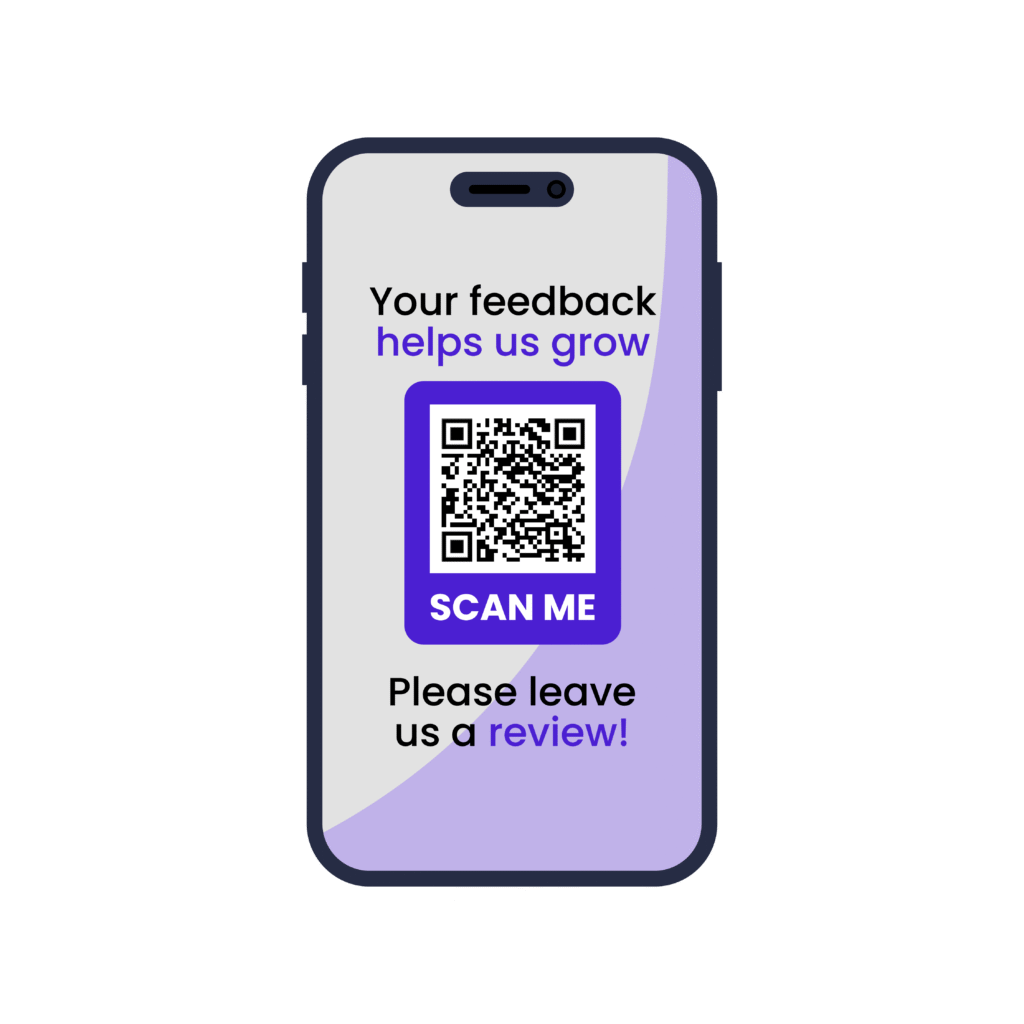
Step 7: Make sure you’re listed on Apple Maps too
Google isn’t the only map customers use. iPhone users default to Apple Maps, and you’ll want to show up there too.
Do this:
- Visit businessconnect.apple.com
- Sign in with your Apple ID
- Add or claim your location
- Upload photos, update your hours, and verify your location
💡 In the U.S., several mobile users rely on Apple Maps over Google.
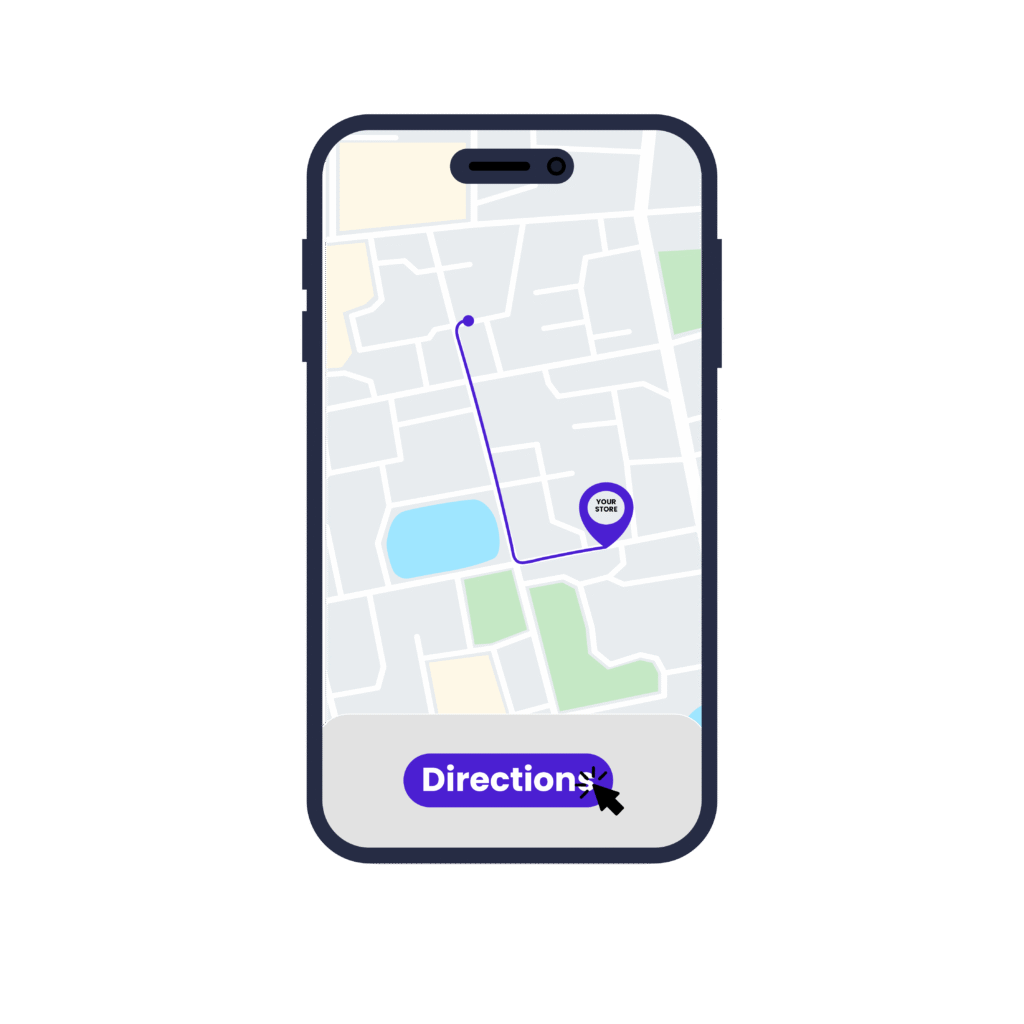
You don’t need to be a marketing expert to get this done.
You just need to take a few minutes and check these things off one by one.
It’s free. It’s fast. And it’ll make a big difference in how easily people find your store.
Want help getting this done faster?
We’ll take a look at your store’s online presence and show you how to fix your Google Business Profile, post better content, and get more foot traffic